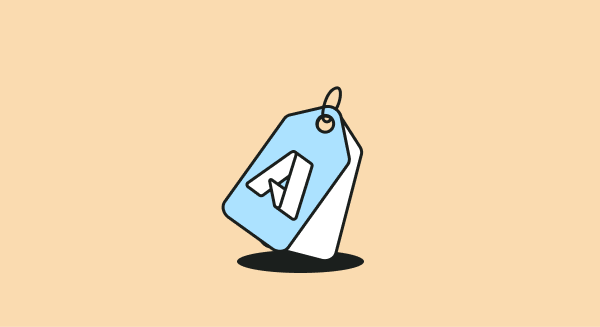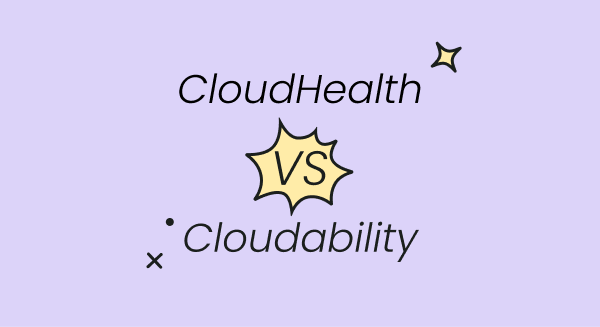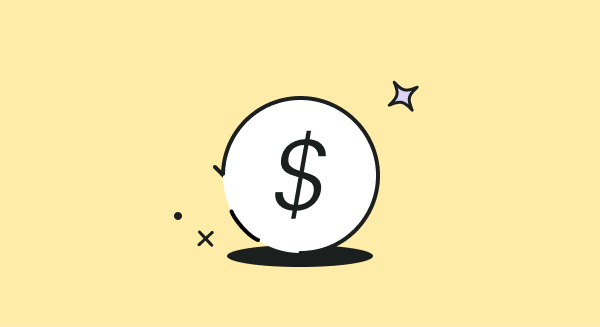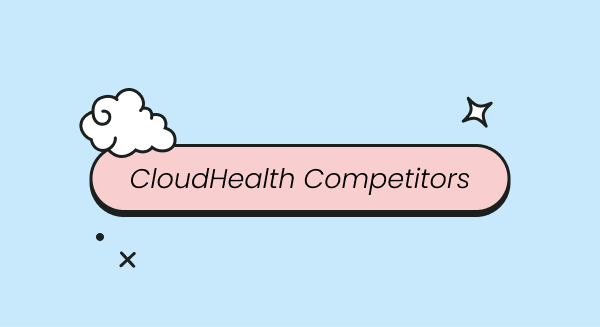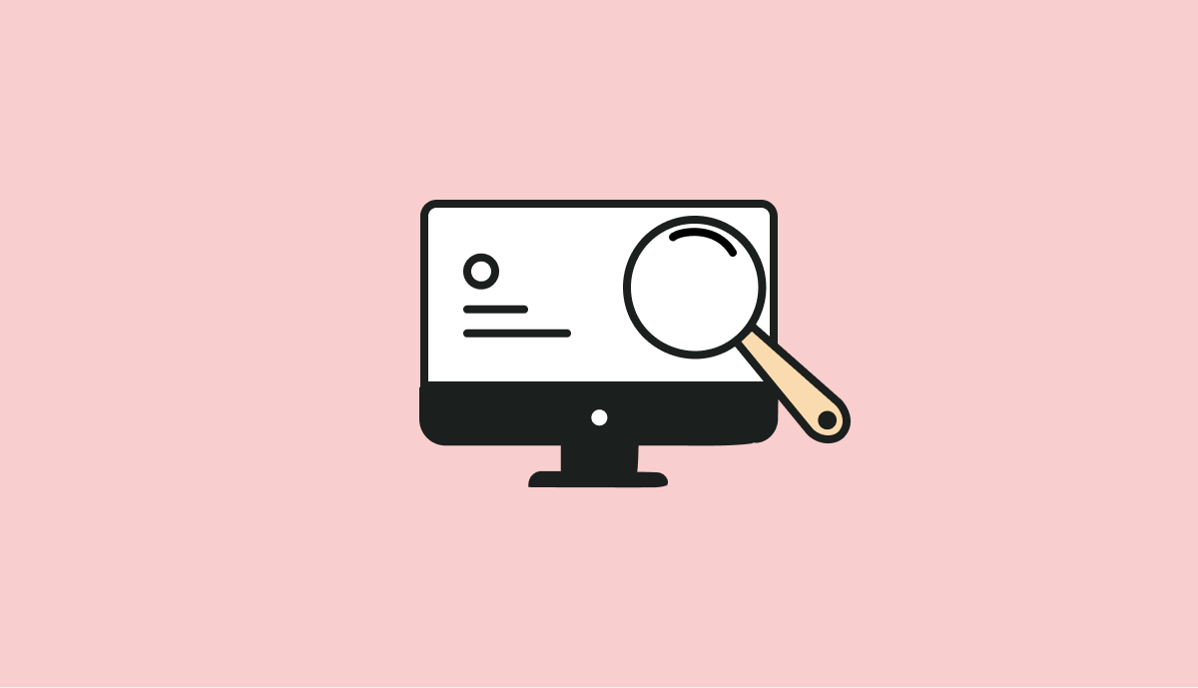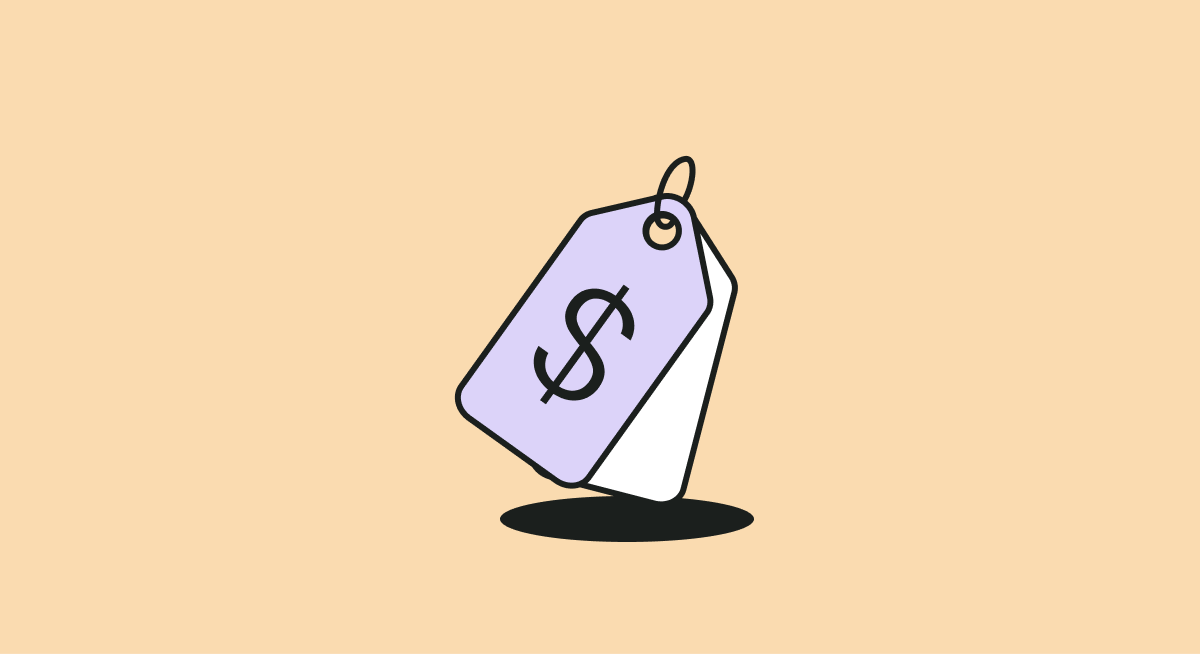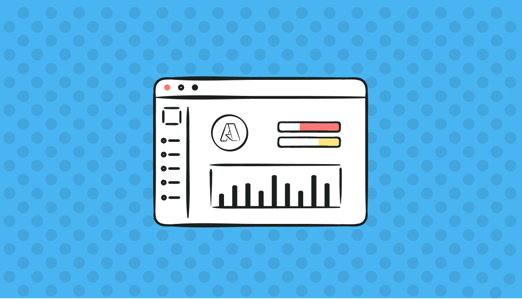
Azure storage costs, like other cloud services, can quickly get out of hand if you don't keep things in check. The good news is, there are several practices you can follow to keep your infrastructure costs under control. Let's take a closer look.
1. Rightsize Resources
Rightsizing is all about making sure that you are paying for the resources you actually use. If you have been using Azure cloud for some time, you can access usage reports to forecast the amount of resources you will need in the future. Based on this forecast, you can choose a storage capacity that meets your needs and make a long-term commitment to get a discount. This can help you achieve substantial savings and optimize your Azure usage.
2. Choose the Right Storage Tier Type
Azure's Blob Storage offers three storage tiers: Hot, Cool,, and Archive. The Archive tier is designed for storing data that is rarely accessed and is the most cost-effective option. This tier is ideal if you're looking to archive data for more than 3 months. The Hot tier is used for storing data that is frequently modified and accessed, while the Cool tier is for data that is occasionally accessed. Data stored in the Cool tier can be kept for up to 30 days or more. By moving infrequently used data to the Cool or Archive data, you'll be able to conserve costs.
3. Remove Unattached Azure Managed Disks
When creating a storage disk in Microsoft Azure, you can choose between a Managed Disk or an Unattached Disk. Unattached Disks are not associated with any compute resources and you can delete them to reduce storage costs.
To delete an unused Unattached Disk, use Azure's dashboard or PowerShell. On the dashboard, navigate to Disks>Overview, confirm that the disk state is unattached, and then click 'Delete.' Keep in mind that disks attached to other resources cannot be deleted and must be detached first before deletion.
4. Remove Unattached Azure Unmanaged Disks
Unlike Managed Disks, Unmanaged Disks require users to create a separate Azure Storage Account. An Azure Storage Account combines different types of storage, such as Blob, Files, and Disks, into a single portal.
With Unattached Disks, users are responsible for their own backup and disaster recovery. To delete an Unattached Disk, locate the Virtual Hard Disk in the Azure Storage Account, click on the disk and check the properties on the Overview tab. If the status is 'unlocked' and the lease state is 'available,' it means the resource is not attached to any volume, and it can be deleted.
5. Utilize Reserved Capacity to Optimize Blob Storage Costs
Reserving storage space with Azure Reservations can net you hefty discounts in exchange for a long-term commitment. Azure offers Reserved Instances for Virtual Machines and dedicated hosts. Compared to the on-demand model, you can expect savings of up to 70-80%. By committing to a certain amount of storage capacity for a one- or three-year term, you can significantly lower your overall storage costs.
Azure Storage Reserved Capacity is a cost-saving option for blob data storage. By committing to a one-year or three-year reservation, you can receive a discounted rate on block blobs or Azure Data Lake Storage Gen2 data. The amount of savings will vary based on factors such as the duration of your subscription, the total capacity reserved, the access tier of your storage account, and the type of redundancy required. It's important to note that reserving capacity only reduces costs and does not impact the performance or functionality of your storage services.
6. Use a Lower Performance Tier for Azure Disk Storage
Some workloads require high IOPS and throughput, in which case using Premium or Ultra Disk storage will make most sense. But if your database isn't I/O-intensive and can handle lower throughputs, the Standard storage tier will be a more cost effective option.
Azure Disk Storage lets you change the performance tier whenever you want to. Start with a lower tier first and then upgrade to a higher one if your workload becomes more demanding.
Final Thoughts
Let's wrap up by listing the six practices we've discussed for reducing Azure storage costs:
- Forecast your usage requirements and rightsize resources accordingly
- Use the cold or archive storage tiers in Azure Blob Storage for data you don't need to access frequently
- Remove unattached managed and unmanaged disks to conserve costs
- Reserve capacity for a period of one or three years to take advantage of long-term discounts
- Downgrade to a lower performance tier for workloads that don't require high IOPS and throughput
At Finout, we believe in transparency when it comes to cloud costs and strive to make them easily understandable for teams across organizations. To achieve this, we provide teams with clear visibility into their Azure Storage costs, and offer the ability to create custom dashboards to track the specific metrics that are important to them.
If you would like to learn more about our platform and how it can help you with your cost optimization needs, we encourage you to schedule a demo with one of our specialists. During the demo, our specialist will provide a detailed walkthrough of the platform and answer any questions you may have.